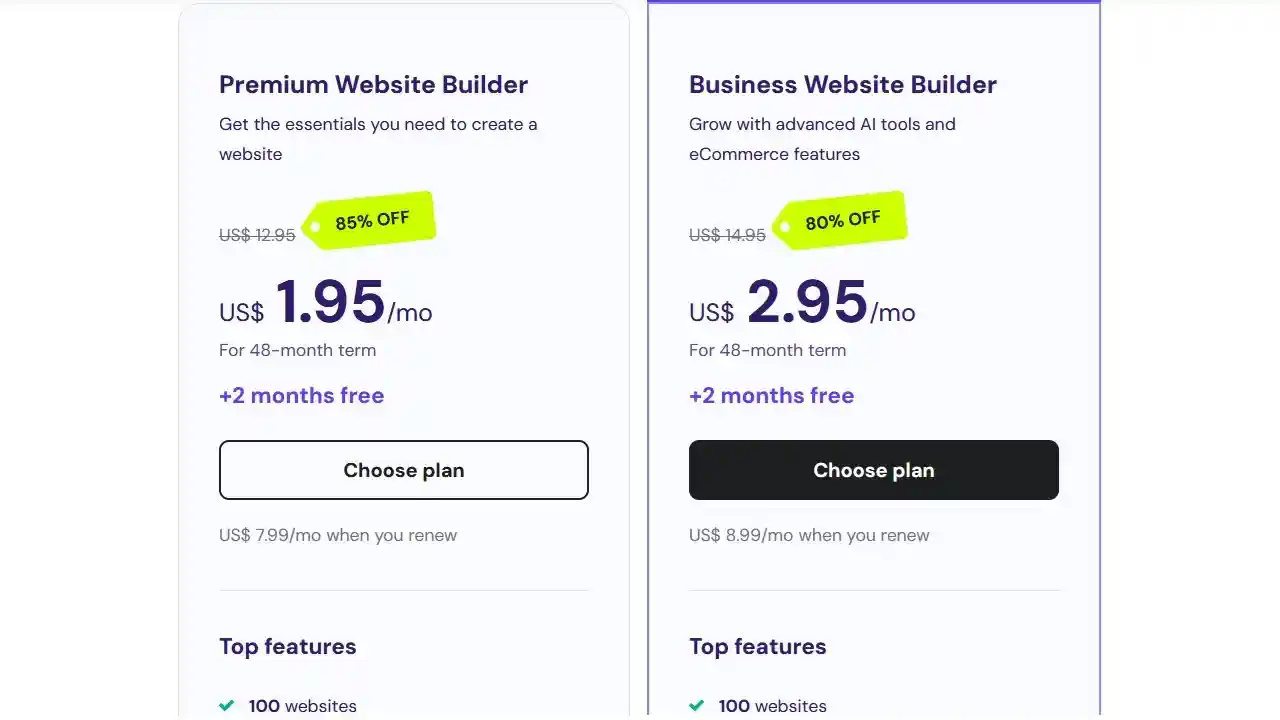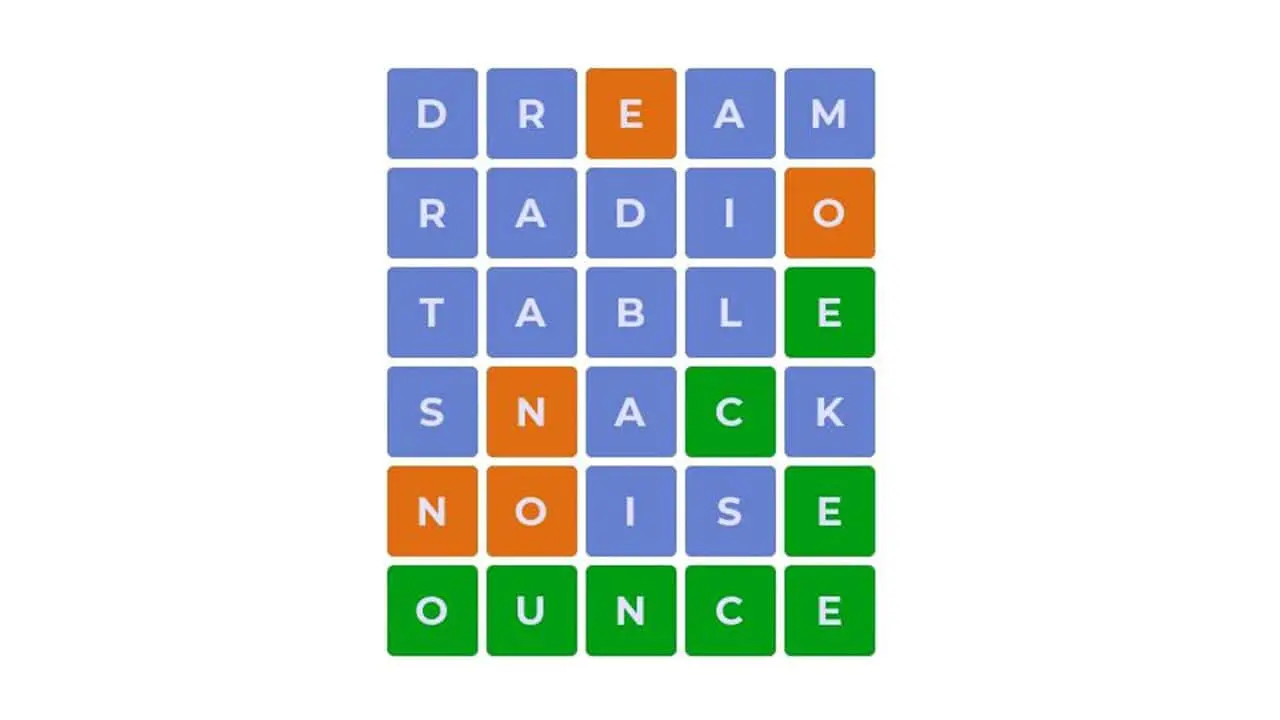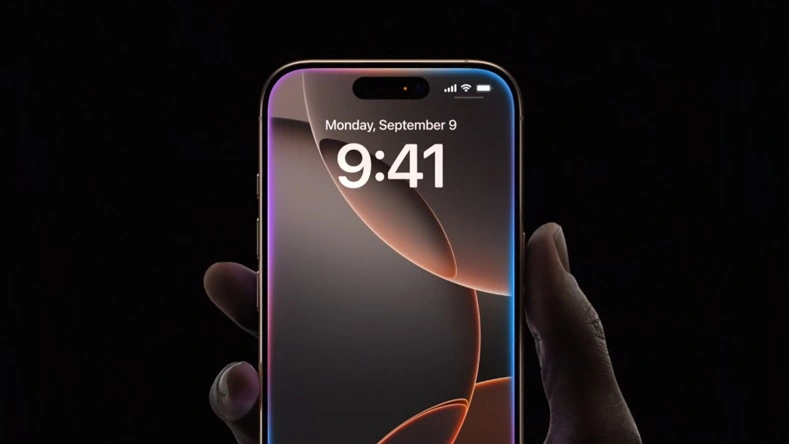Fax from iPhone or send a fax from iPhone without app—these are queries that many people have as they try to keep up with modern technology while still needing to use old-fashioned fax machines. Fortunately, it’s possible to send a fax from your iPhone without the need to download any extra apps. Here’s how you can do it.
Steps To Send A FAX From iPhone Without App
First, you’ll need to use your email to send the fax. Many fax services allow you to send faxes via email, which can be done directly from your iPhone. Start by composing a new email. In the recipient field, enter the 10-digit fax number followed by the domain (e.g. @rcfax.com) provided by the fax service you are using. For example, if you are using a service like RingCentral or eFax or MyFax, they provide a specific email format for sending faxes.
Next, attach the document you want to fax. You can do this by tapping on the attachment icon in your email app and selecting the file from your iPhone’s storage. Make sure the document is in a supported format, such as PDF or Word, as most fax services accept these formats.
Once your document is attached, you might need to include a cover page. This can be done by writing a brief message in the body of your email, which serves as the cover page for your fax. Include any necessary information like your contact details or a brief note about the document.
After everything is set, just hit send. Your fax service will receive the email and process the attached document to send it to the fax number you specified. You will usually get a confirmation email once your fax has been successfully sent.
Using email to send a fax from your iPhone without app is not only convenient but also avoids the hassle of dealing with physical fax machines. It’s a quick and efficient way to handle faxing tasks, especially when you are on the go.
By leveraging this method, you can easily fax important documents straight from your iPhone, making it a practical solution for modern communication needs.