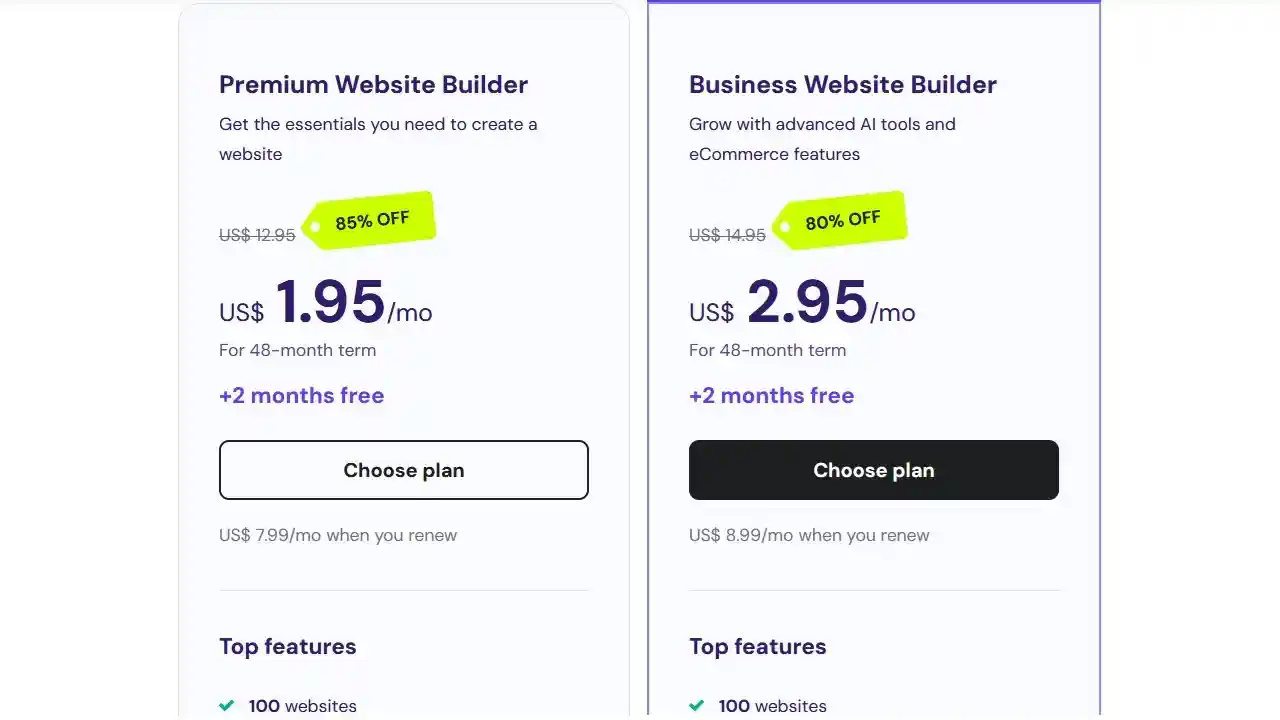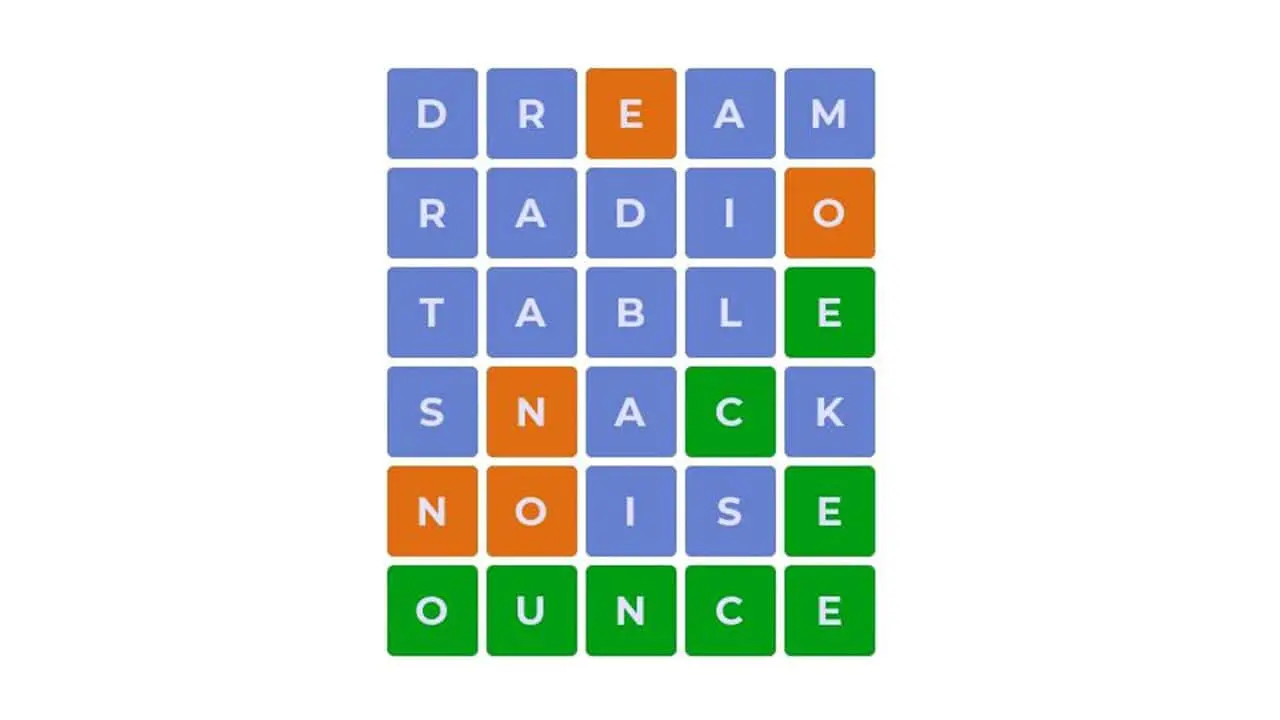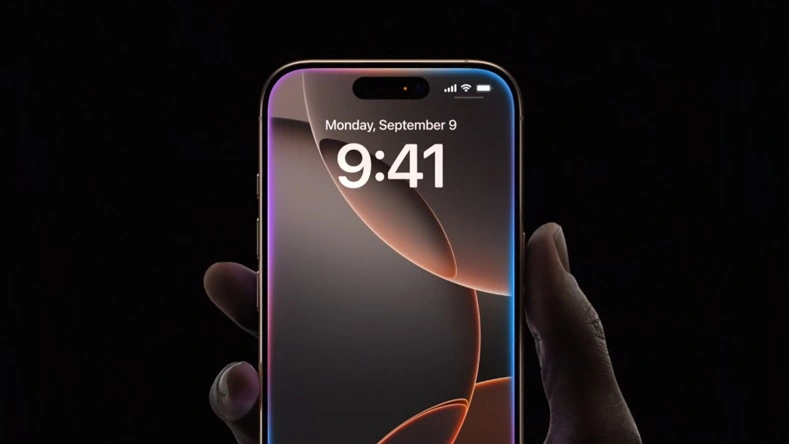How to Install HP Printer Drivers
HP printer drivers are essential software components that allow your computer and printer to communicate effectively. If you’ve just bought a new HP printer or need to reinstall drivers for an existing one, installing these drivers might seem daunting. But worry not; this guide will walk you through the process step by step, ensuring you can get your printer up and running in no time.
Understanding HP Printer Software
Before diving into the installation process, it’s important to understand the types of software associated with HP printers. HP offers two main types of software that you can download:
- Printer Drivers: These are the core software components that allow your computer to send print jobs to the printer. Each printer has its own driver, tailored to translate your computer’s data into a format that the printer understands.
- Printer Management Software: This includes tools like HP Printer Assistant and the HP Smart app, which help you manage printing tasks, monitor ink levels, and adjust printer settings.
What is a Printer Driver?
A printer driver is crucial for any HP printer setup. Think of it as a translator that helps your computer communicate with the printer. Without the correct driver installed, your computer may not recognize the printer or allow you to print at all.
When you plug in your printer, the driver tells your computer how to send data to the printer in a way it can understand. It handles everything from the type of paper you’re using to the print quality settings.
HP Printer Assistant
When you install an HP printer driver (for models made in 2010 or later), you’ll also get HP Printer Assistant. This software provides a user-friendly interface where you can:
- Start printing, scanning, and faxing tasks
- Adjust your printer settings
- Select where to save printed documents
- Keep an eye on your printer’s supply levels
HP Smart App
If you own a smartphone or tablet running on Android or iOS, the HP Smart app is a fantastic tool. It allows you to print and scan documents directly from your mobile device. With HP Smart, you can easily manage printer supplies and even print photos and documents without needing to transfer files to your computer.
To get the HP Smart app, just search for it in your device’s app store.
How to Update Your HP Printer Software
Keeping your HP printer software updated is essential for optimal performance. Updates often include bug fixes and new features that enhance functionality. Here’s how to keep your drivers updated:
Updating via Windows Update
- Restart your computer to ensure previous updates have installed correctly.
- Press the Windows key and type “Check for updates.”
- If there are available updates, they will install automatically. If not, you can click “Download” to manually initiate the process.
- Adjust your Windows Update settings as needed.
Updating in Device Manager
- Press the Windows key and type “Device Manager.”
- Find your printer in the list of devices.
- Right-click on the printer and select “Update driver.”
- Click “Search automatically for updated driver software.”
- Follow the on-screen instructions to complete the update.
- Restart your computer.
Updating Your BIOS
Your computer’s BIOS (Basic Input/Output System) provides essential instructions for your hardware. Keeping your BIOS updated can prevent compatibility issues with your printer.
Make sure to regularly check for BIOS updates to keep everything running smoothly.
Downloading and Installing HP Printer Software
When setting up a new HP printer, downloading the driver is your first step. If you need to reinstall a driver due to a system crash or corruption, follow these steps:
Step-by-Step Guide to Downloading HP Printer Software
- Visit HP Customer Support: Go to the HP Customer Support website.
- Search for Your Printer: Type your printer’s name in the search box. You can usually find this on the printer’s exterior.
- Select Your Printer: Hit enter and choose your printer model from the list.
- Review Driver Options: You’ll see various driver options. Look for the one labeled “Full Feature Software and Driver” for complete functionality.
- Download the Driver: Click on the desired driver to start downloading.
- Run the Downloaded File: Open the downloaded file and follow the step-by-step installation instructions that appear on your screen.
HP Universal Print Driver (UPD)
For those who frequently switch between different HP printers, the HP Universal Print Driver (UPD) can be a game-changer. It allows your computer to print on a variety of HP printers without needing separate drivers for each one.
To install the HP Universal Print Driver, follow the same steps above, but specifically look for the UPD option in the driver list.
Protecting Your Drivers and Software
Corrupted drivers can cause a range of problems, from printing errors to system crashes. Protecting your printer software from malware and viruses is vital. Here are some tips:
Using Firewalls
Ensure your computer is equipped with a reliable security program. A network firewall is especially important for businesses, helping protect your devices from internet threats.
HP Jet Advantage
If you’re running an office with multiple printers, consider using HP Jet Advantage OnDemand. This tool not only manages your devices but also secures your network against unauthorized access.
Always Download from HP
When looking for HP printer software, make sure you download it directly from the HP website. Avoid third-party sites that could potentially introduce malware. Remember, HP printer software is free, so if a site asks for payment, it’s best to leave immediately.
Choosing the Right HP Printer
With a wide range of options, selecting the right HP printer can be a bit overwhelming. Here are some categories to consider:
HP Inkjet Printers
Inkjet printers are popular for home and office use. They excel at producing high-quality color prints, making them ideal for photos and color documents. Models like HP OfficeJet and HP ENVY are versatile, often combining printing, scanning, and copying functions.
HP LaserJet Printers
Laser printers are preferred for high-volume printing needs. They are faster than inkjet printers and are often used in office settings. While most laser printers are monochrome, HP does offer some models that can print in color.
Installing a Printer Driver with a USB Cable (Windows)
Before installing software, make sure your HP printer is properly set up. If you haven’t enabled the USB port, follow these steps:
- Open the Settings menu on your printer.
- Select “General.”
- Choose “Enable Device USB.”
- Select “Enabled.”
Software Download Options
There are several ways to download HP printer software. Here are the main methods:
- HP Smart (123.hp.com): This tool automatically detects your operating system and printer model. It simplifies the installation process by downloading the most current printer software.
- Visit 123.hp.com and click “Download.”
- Follow the prompts to install the software.
- HP Software and Driver Downloads: If you prefer a manual method, use the Software and Driver downloads page.
- Go to support.hp.com.
- Click on “Software and Drivers” and select “Printer.”
- Enter your printer model and choose the driver you need.
- HP Smart Universal Printing Driver (SUPD): For managing multiple printers, this driver simplifies the process by providing a consistent interface.
- Add Printer Wizard (Windows): If you want to install only the print driver, this method allows you to do just that.
Additional Software Information
When you download HP printer software, it is always free from the official HP website. This ensures you are getting the most up-to-date drivers and software for your printer. Regular updates can help maintain functionality and fix bugs.
Different Types of HP Printer Drivers
HP printers may offer various driver types based on your needs:
- Full Feature Software and Driver: This is recommended for most users. It includes all features and functions of your printer.
- HP PCL 6 Print Driver: This driver is suitable for general office applications and offers good speed and print quality.
- HP Smart Universal Print Driver: Ideal for those managing multiple printers, providing a unified interface.
Conclusion
Installing HP printer drivers may seem complex, but with this guide, you can tackle it with confidence. Remember to download software directly from HP’s official site to avoid potential security risks. Keeping your printer software up to date ensures optimal performance and helps you get the most out of your printing experience. Whether you choose an inkjet or a laser printer, HP has options that can meet your needs perfectly.