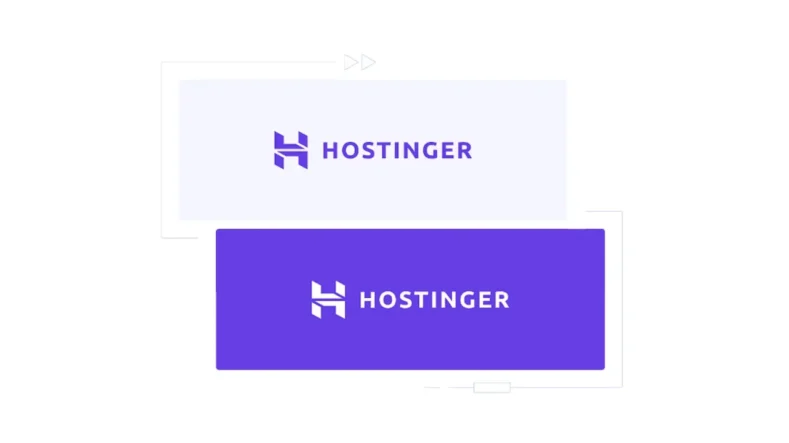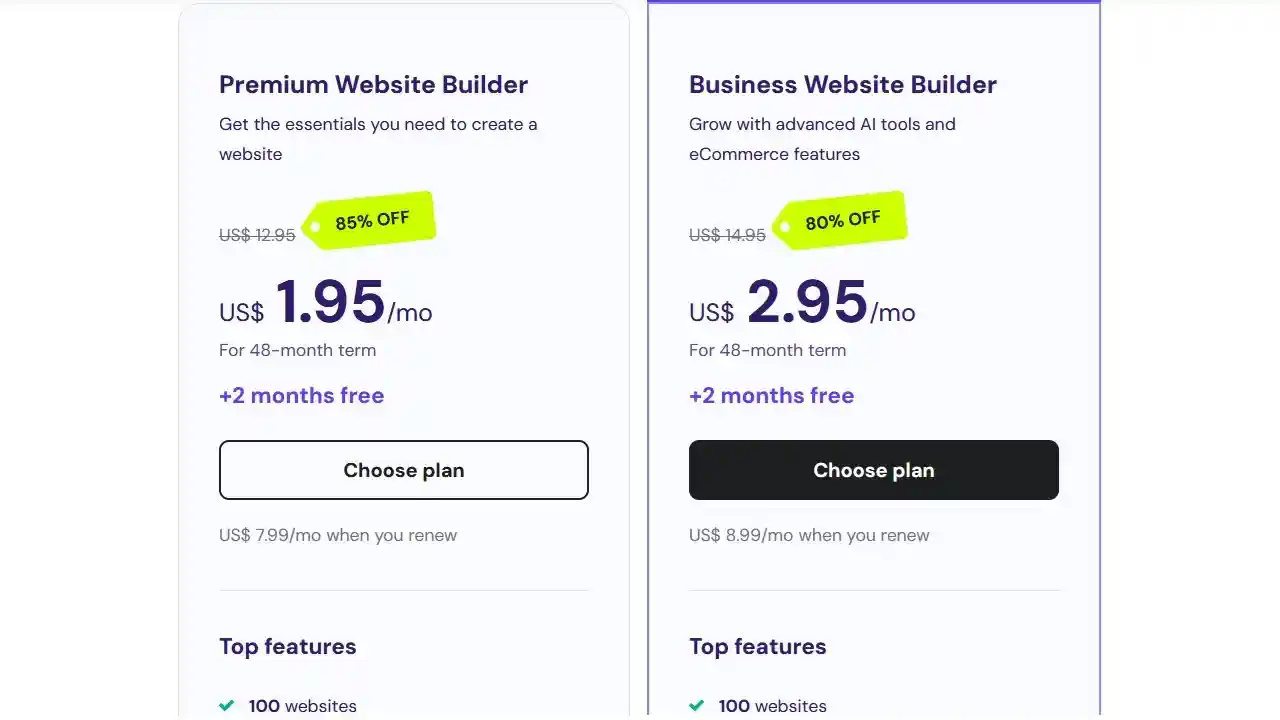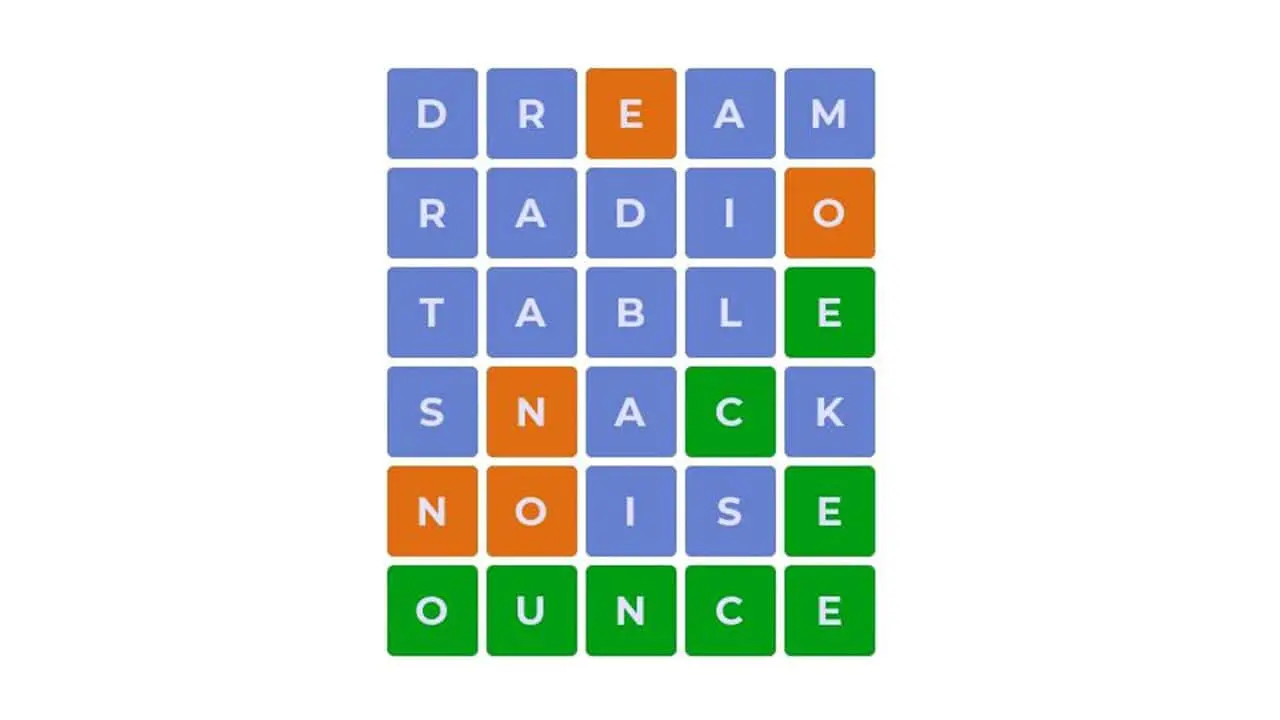How to check if my phone is unlocked – Samsung Android Phone? Thinking about traveling abroad or switching carriers (Switching carriers means changing from one mobile service provider to another)?
An unlocked Samsung phone gives you the freedom to change mobile service provider manually and automatically. But how can you tell if my phone is unlocked and ready for new adventures (or at least change to a new data plan)? Don’t worry, this guide will show you how to check if your Samsung Android Phone is unlocked.
If you’re excited about the options to find out if my phone unlocked. Here are two easy ways to do it:
How To Check If My Phone Is Unlocked Using Settings
- Grab your Samsung Android Phone and open the Settings app. (Little gear icon.)
- Tap on Connections or depending on your Samsung Android model, you might see Mobile networks or Network connections. Tap whichever one you see.
- Look for an option called Network operators or Carriers or Call Settings.
- Depending on your Samsung Android model, tap on ‘Search now’ to scan for all available networks, or tap on ‘Additional Settings’ to select SIM and then scan for all available networks.
- Here’s the key part: If you see a list of available networks and/or an option to Select automatically, then congratulations! Your phone is most likely unlocked.
How To Check If My Phone Is Unlocked Using SIM Shuffle
Important Note: Before attempting this method, make sure you have a SIM card from a carrier or mobile network different from the one you’re currently using.
- Power down your Samsung Android Phone completely.
- Carefully remove the SIM card tray. (Consult your user manual if you’re unsure.)
- Pop in the new SIM card from the different carrier.
- Turn your phone back on.
- If your phone recognizes the new SIM card and prompts you to enter a PIN or activation code and you are able to make a call from new SIM card, then you’re the proud owner of an unlocked phone!
If you’re still unsure, don’t be shy! Contact your current carrier’s customer service and inquire about your phone’s lock status. They’ll be able to give you a definitive answer.
Quick Guide how to Check if My Phone is Unlocked
| Action | Description |
|---|---|
| Method | 1 |
| Open Settings | Find and tap the little gear icon on your Samsung phone. |
| Tap on Connections | This option should be near the top of the Settings menu. |
| Find Mobile Networks/Network Connections | Depending on your model, look for these options and tap on the one available. |
| Tap on Network Operators/Carriers | Look for this option within the Mobile Networks/Network Connections section. |
| Check for Available Networks | If you see a list of available networks, your phone is likely unlocked. |
| Method | 2 |
| Power Down the Phone | Turn off your Samsung completely before swapping SIM cards. |
| Remove SIM Card Tray | Use the SIM ejector tool or a small paperclip to remove the tray. |
| Insert New SIM Card | Place a SIM card from a different carrier into the tray and reinsert it. |
| Power Up the Phone | Turn your phone back on and wait for it to recognize the new SIM card. |
| Look for Prompts | If prompted to enter a PIN or activation code, your phone is unlocked. |
| Contact Carrier | If still unsure, contact your current carrier for confirmation of your phone’s status. |
Knowing if my phone is unlocked can open up a world of possibilities. Whether you’re a frequent traveler, a savvy shopper, or someone who values flexibility, an unlocked Samsung phone can make your life a lot easier. By following the steps in this guide, you’ll be well on your way to enjoying all the benefits of an unlocked device.
Frequently Asked Questions (FAQ)
1. Why should I unlock my Samsung phone?
Unlocking your Samsung phone gives you the freedom to switch carriers, use local SIM cards when traveling internationally to avoid high roaming charges, and shop around for better deals without being tied down by a single carrier’s contract.
2. How can I check if my phone is unlocked using the Settings method?
It’s simple! Just follow these steps:
- Open the Settings app on your Samsung phone.
- Tap on Connections.
- Look for Mobile networks or Network connections and tap it.
- Find Network operators or Carriers.
- If you see a list of available networks and an option to select automatically, your phone is most likely unlocked.
3. What is the SIM shuffle method to check if my phone is unlocked?
This involves using a SIM card from a different carrier. Here’s how you do it:
- Turn off your Samsung phone.
- Remove the SIM card tray and swap in a SIM card from another carrier.
- Turn your phone back on.
- If your phone recognizes the new SIM and prompts for a PIN or activation code, it’s unlocked.
4. What should I do if I’m still unsure whether my phone is unlocked?
If you’re still not sure, you can always contact your current carrier’s customer service. They’ll be able to tell you if your phone is locked or unlocked.
5. Will unlocking my phone affect its performance?
No, unlocking your phone simply allows it to accept SIM cards from different carriers. It doesn’t change the phone’s performance or features.
6. Can I unlock my phone myself, or do I need to go through my carrier?
In many cases, you can unlock your phone yourself by following the steps in this guide. However, some phones might still require a carrier’s assistance, especially if they have specific locking mechanisms.
7. What are the benefits of an unlocked phone when traveling internationally?
An unlocked phone lets you use local SIM cards, which can save you a lot on roaming charges. This also allows you to stay connected more easily and affordably while traveling.
8. Can unlocking my phone save me money?
Absolutely! By unlocking your phone, you can switch to carriers that offer better deals, more flexible plans, or cheaper rates without having to buy a new phone.
9. Does unlocking my phone void its warranty?
Typically, unlocking your phone does not void the warranty, but it’s always a good idea to check your phone’s warranty terms or ask your carrier just to be sure.
11. How long does it take to unlock a phone?
If you follow the steps in this guide, you can check if your phone is unlocked in just a few minutes. If you need to contact your carrier for help, it might take a little longer, depending on their process.