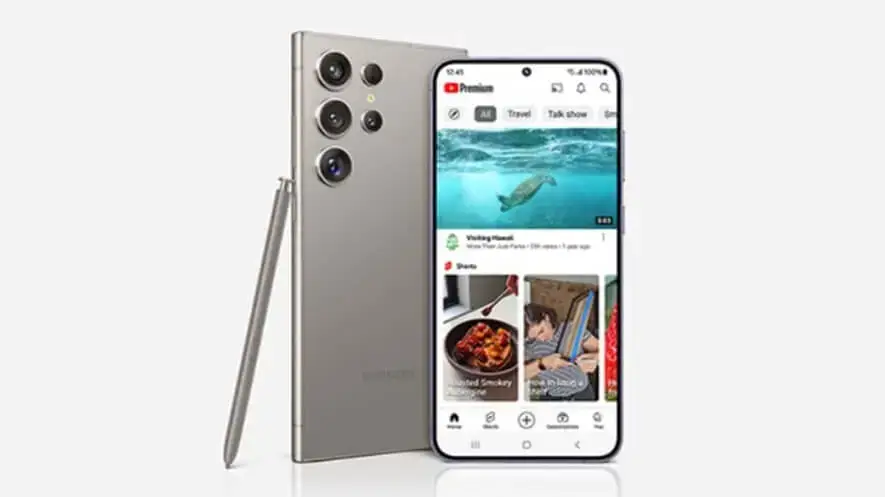Disclaimer and consent: By using this site, you agree to our use of cookies. We may earn commissions from affiliate links and display Adsense and other ads, which help support our efforts in providing valuable content and recommendations.

Hey there! So, you’ve got a Bose Micro SoundLink Bluetooth speaker and it’s acting up a bit? No worries, we’ve all been there. Sometimes, all your trusty speaker needs is a good reset to get back to its rocking self. In this guide, we’ll walk you through how to reset your Bose SoundLink Micro Bluetooth speaker easily. Let’s dive in!
Why Reset Your Bose Micro SoundLink?
Resetting your Bose Micro SoundLink Bluetooth speaker can solve a few common issues. Maybe it’s having trouble connecting to your devices, or perhaps the sound quality isn’t what it used to be. A reset can refresh the system and clear out any minor glitches. Plus, it can clear locally-stored settings like paired device lists, giving you a fresh start. Let’s see how you can do this.
Steps to Reset Your Bose Micro SoundLink
Restoring your Bose Micro SoundLink to factory settings erases all settings and returns your speaker to its default out-of-box state. It’s like giving your speaker a fresh start. Here’s how you can do it:
1. Power On Your Speaker
First things first, make sure your speaker is turned on. You can’t reset it if it’s off! Press the Power button to turn it on.
2. Press and Hold the Power Button
Now, here’s where the magic happens. Press and hold the Power button for a full 10 seconds.
- Battery Lights: After a 10 seconds, you’ll see the battery lights glow to show the battery level. If your voice prompts are turned on, you’ll also hear a voice tell you the battery level.
- Bluetooth Light: Keep holding that Power button. After 10 seconds, the Bluetooth light will blink blue to confirm the reset. You’ll also hear a voice prompt instructing you to download the Bose Connect app to get started.
And that’s it! Your Bose Micro SoundLink Bluetooth speaker is now reset and ready to start fresh.
Getting Back on Track with Your Bose Micro SoundLink
After resetting, you might need to re-pair your devices and set up your speaker again. Download the Bose Connect app if you haven’t already; it makes reconnecting your speaker a breeze.
Why Use the Bose Connect App?
The Bose Connect app is a handy tool to manage your speaker. It helps with pairing, updating firmware, and accessing extra features. Plus, it can make troubleshooting even easier next time.
Resetting your Bose Micro SoundLink Bluetooth speaker is a simple process that can solve many common issues. Whether it’s trouble with connections or performance, a quick reset can often bring your speaker back to life. Remember, just power it on, hold that Power button for 10 seconds, and you’re good to go!
So next time your Bose Micro SoundLink is acting a bit off, you know what to do. Happy listening!
By following these steps, you can ensure your Bose Micro SoundLink Bluetooth speaker is always performing at its best. Enjoy your music and happy resetting!
Frequently Asked Questions (FAQ)
Q1: Why should I reset my Bose Micro SoundLink Bluetooth speaker?
A: Resetting your Bose Micro SoundLink can help resolve issues like trouble connecting to devices, poor sound quality, or other minor glitches. It’s a great way to give your speaker a fresh start and clear out any locally-stored settings.
Q2: How do I reset my Bose Micro SoundLink Bluetooth speaker?
A: It’s simple! Just power on your speaker, then press and hold the Power button for 10 seconds. The battery lights will show the battery level, and after 10 seconds, the Bluetooth light will blink blue to confirm the reset. You’ll also hear a voice prompt instructing you to download the Bose Connect app.
Q3: What happens when I reset my speaker?
A: Resetting your speaker erases all settings and returns it to its default out-of-box state. This means any paired devices and customized settings will be cleared, giving your speaker a fresh start.
Q4: Will I lose all my paired devices if I reset my Bose Micro SoundLink?
A: Yes, a reset will clear all paired devices from the speaker’s memory. You’ll need to pair your devices again after the reset.
Q5: How do I know the reset was successful?
A: After holding the Power button for 10 seconds, the Bluetooth light will blink blue, indicating that the reset was successful. You’ll also hear a voice prompt telling you to download the Bose Connect app.
Q6: What if my speaker still doesn’t work properly after a reset?
A: If your speaker continues to have issues after a reset, try using the Bose Connect app for further troubleshooting. If problems persist, contacting Bose customer support would be your next best step.
Q7: Do I need the Bose Connect app to use my speaker after a reset?
A: While the Bose Connect app isn’t required, it makes the setup process easier and helps you manage your speaker’s settings and updates more conveniently.
Q8: How often should I reset my Bose Micro SoundLink Bluetooth speaker?
A: There’s no need to reset your speaker regularly. Only reset it when you experience connection issues, performance problems, or if you want to clear all paired devices and settings.
Q9: Can I reset my speaker without losing my settings?
A: Unfortunately, a full reset will erase all settings and return your speaker to its default state. If you only need to fix a minor issue, try turning the speaker off and on again first.
Q10: Is there a difference between a reset and a factory reset?
A: For the Bose Micro SoundLink, a reset and a factory reset are the same. Both will erase all settings and return the speaker to its original state.
We hope these FAQs help you understand how to reset your Bose Micro SoundLink Bluetooth speaker and keep it in top shape! If you have any other questions, feel free to reach out. Happy listening!
How to Reset Your Bose Micro SoundLink Bluetooth Speaker?